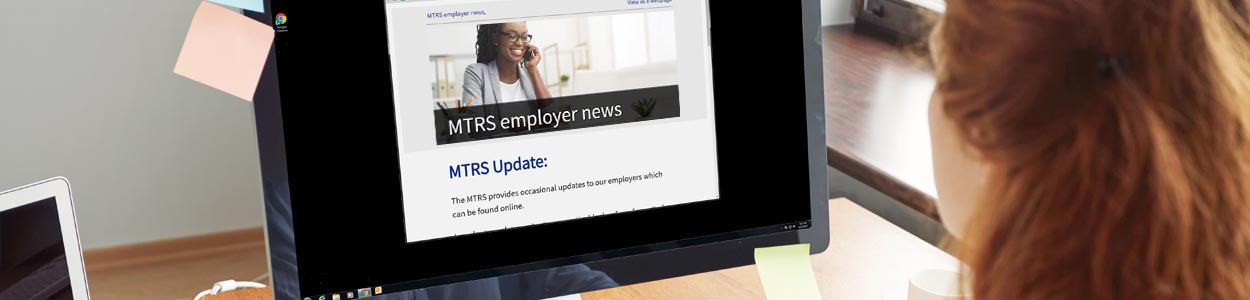Step 1: Ensure that your employees are eligible for MTRS membership
BEFORE you register your new hires in MyTRS, make sure that they are eligible for MTRS membership by reviewing our eligibility criteria.
Key reminders
- Employees must meet all four regulatory eligibility requirements with the exception of the following:
- Positions that are eligible by title are not subject to the licensure requirements.
- Charter school employees, as they are subject to different eligibility rules.
- Licensure by the Board of Allied Health Professionals is accepted only for Occupational and Physical Therapists, and would not apply to OTAs, PTAs or any other positions.
- Board Certified Behavior Analysts (BCBAs) are not eligible unless they meet the following two requirements:
- The position requires licensure by DESE as a condition of employment; and
- The employee holds a DESE license or waiver; other licenses do not replace the necessity for DESE licensure.
- Part-time and temporary employees may be subject to a six‑month wait period before contributing.
- Union membership is not a criterion for membership.
- ROTC staff are not MTRS-eligible because employers cannot require them to be licensed by DESE.
Step 2: Register your new employees and ensure your employee completes their online enrollment
Register your new hires in MyTRS and email your employee their Enrollment Assignment Sheet within 10 calendar days of their hire. Employees are required to complete the enrollment process within 30 days of being hired. Please be sure to also print a copy of the Enrollment Assignment Sheet for your records.
Coach-only employees
If you employ coaches who are not teachers in your district, but who are MTRS members through another employer, you are required to take MTRS contributions from their pay.
When registering coach-only employees, use these values:
- FTE%: 0
- Full-time equivalent salary: 0
- Pay duration: 01, 02 or 03
- Pay frequency: 01, 02 or 03
- Contract term: 01, 02, 03 or 06
Step 3: Check each new hire’s contribution rate in MyTRS
After registering your employee, check their contribution rate in MyTRS; from the drop-down menu select View/Update Employee Information, the employee you just registered will be shown as default. Click on the Employment tab, which displays the employee’s contribution rate at the bottom of the screen. It is important that you do this to ensure that you set up your employee with the correct rate in your payroll system.
Note: If a rate error is detected after an employee has been paid, do not change their MTRS deduction rate in your payroll system unless you have specifically been asked to make the change by the MTRS.
Hiring a Massachusetts retired public employee?
MTRS deductions should not be taken from compensation paid to a MA retired public employee. Prior to hiring the retiree, you should complete a Retiree Earnings Limit Calculation in MyTRS and comply with all the Commonwealth’s working after retirement restrictions.
Resources
Questions? Contact your Employer Services Representative.