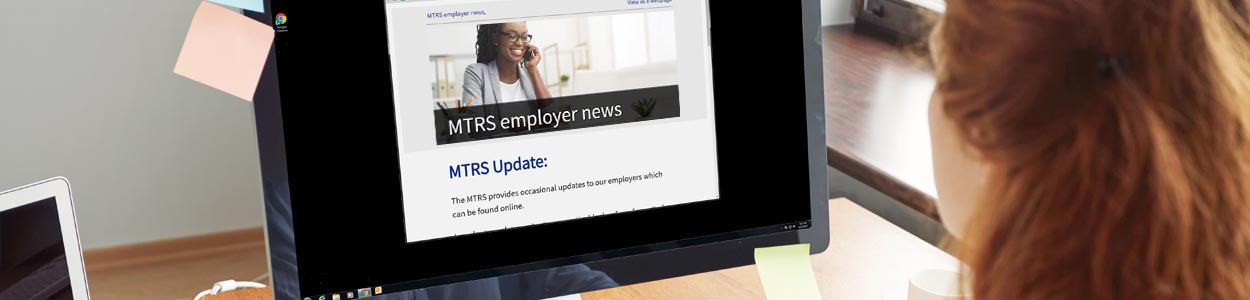1. Employee receiving a lump sum payment? Set the pay duration to “LS” in your payroll software.
Change the pay duration field to “LS” in your payroll software prior to exporting your May deduction report to ensure that employees are setup correctly for the June report.
2. For any lump sum payment that requires a service correction code, add a comment in the report to explain what happened.
This is critical to ensure that the member receives the correct service credit.
3. Check the summer pay dates on your payroll calendar in MyTRS.
For detailed instructions, see page 5 of Creating a Payroll Calendar in MyTRS.
Reminder: The Summer Pay Date box next to the date of the lump sum check should NOT be checked.
4. For employees subject to the additional 2% deduction who receive any off-schedule payrolls or extra checks (i.e. coaching, stipends or longevity), take the 2% deductions on the FULL check amount.
Be aware, however, that this may require you to make a manual calculation or adjustment when processing payroll, as most payroll systems won’t automatically take 2% on the entire check.
5. Enter upcoming employment events, such as terminations, in MyTRS before they occur.
Entering employment events in advance will make your subsequent deduction reporting process easier. For detailed instructions, see Termination Events.
Reminder: For termination events, the effective pay date should be the DAY AFTER the member’s final check.
Video Resources
Please visit our “Coffee Break” series for video walkthroughs of the following topics:
Questions?
Please don’t hesitate to contact your district’s assigned Employer Services Representative.