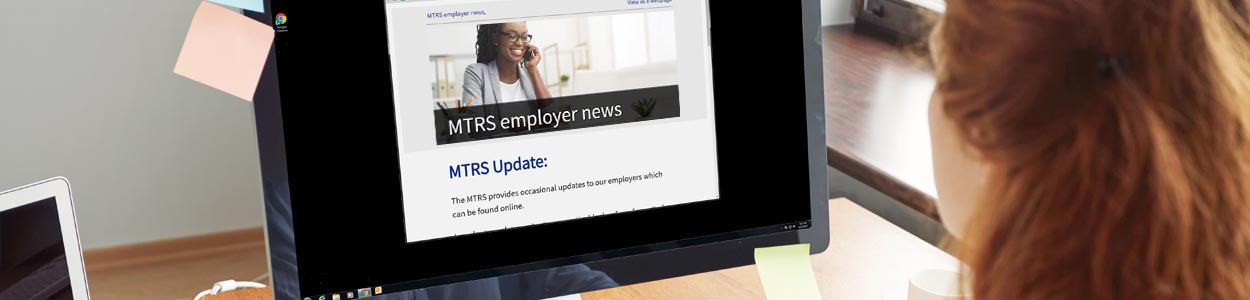Three steps to setting up your MTRS eligible new hires in MyTRS
Step 1: Review new hires and any staff changing jobs to determine if they may be eligible for MTRS membership
BEFORE you register your new hires in MyTRS, determine if they are eligible for MTRS membership by reviewing our eligibility criteria online. Employers should review the eligibility criteria in order to understand several critical components, including the definition of a teaching position per Chapter 32, the criteria that might subject an employee to a 6-month wait, the definition of a break in membership service and the new rule for employees hired under Short-term Employment.
Step 2: Register your new employees and ensure your employee completes their online enrollment
Register your new hires in MyTRS and email your employee their Enrollment Assignment Sheet within 10 calendar days of their hire. Employees are required to complete the enrollment process within 30 days of being hired. Please be sure to also print a copy of the Enrollment Assignment Sheet for your records.
Coach-only employees
If you employ coaches who are not teachers in your district, but who are MTRS members through another employer, you are required to take MTRS contributions from their pay.
Note: When registering coach-only employees, use the following:
- FTE%: 0
- Full-time equivalent salary: 0
- Pay duration: 01, 02 or 03
- Pay frequency: 01, 02 or 03
- Contract term: 01, 02, 03 or 06
Step 3: Setting up your employee with the correct contribution rate
After your new employee has been registered in MyTRS, it is important that you verify their contribution rate to ensure that you set up that employee with the correct rate in your payroll system.
In MyTRS:
- Click Employee Roster from the Left Navigation Menu
- Click the Filters icon
- Enter the name (last, first), MTRS member number, or SSN and click Apply
- Click the Masked SSN link next to the employee on the View/Update Employee Information page
- The employee’s deduction rate is at the bottom of the page under Rate/R+ Information
Note: If a rate error is detected after an employee has been paid, do not change their MTRS deduction rate in your payroll system unless you have specifically been asked to make the change by the MTRS.
Hiring a Massachusetts retired public employee?
MTRS deductions should not be taken from compensation paid to a MA retired public employee. Prior to hiring the retiree, you should complete a Retiree Earnings Limit Calculation in MyTRS and comply with all the Commonwealth’s working after retirement restrictions.
Questions? Contact your Employer Services Representative.
Employer Training Webcasts still available
If you missed a recent training session—or would like a refresher—you can watch it online!
If you haven’t already, there’s still time to register for our remaining sessions!
Remaining webcast dates and topics
- August 9, 11 am – 12 pm—Regular Compensation, What Pay is Retirement Eligible
- This session is best for:
Payroll staff and administrators who work on employment agreements and contracts.
- This session is best for:
- August 14, 11 am – 12 pm—Monthly Reporting Overview, Importing Your Report and Fixing Import Errors
- This session is best for:
Payroll and town staff who are responsible for getting the deduction report file imported into MyTRS in Initial Status for processing.
- This session is best for:
- August 20, 11 am – 12:30 pm—Monthly Reporting, Submitting Your Initial Report to Pending
- This session is best for:
Payroll and Town staff who are responsible for submitting the deduction report file in MyTRS each month and supervisors who would like to learn how the process works.
- This session is best for:
NOTE: These webcasts are for employers only. Please do not forward this to MTRS eligible employees.