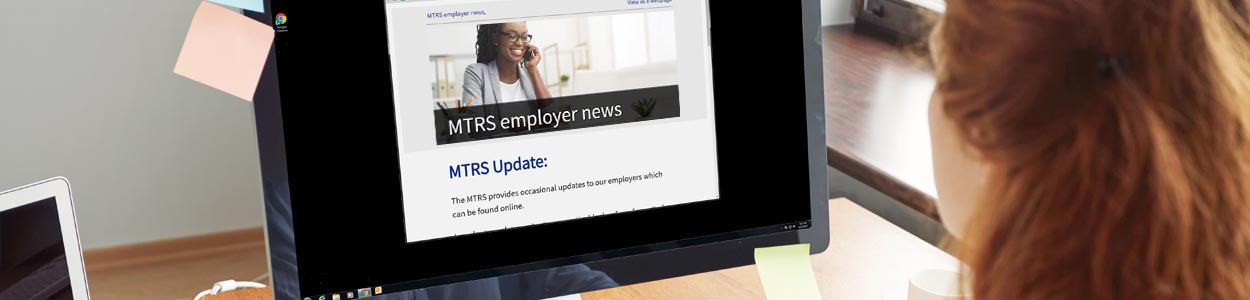1. Employees receiving a lump sum payment?
Ensure employees receiving a lump sum payment are reported with the pay duration of “LS.” If needed, update the pay duration field to “LS” in your payroll software prior to exporting your deduction report to ensure that employees are set up correctly.
2. For any lump sum payment that requires a service correction code, add a comment in the report to explain what happened.
Including a comment for any lump sum payment is required when a service correction code is used on the record. If the employee is docked as a result of an unpaid leave of absence, please also ensure your MTRS Representative has the completed LOA form, which is critical to ensure that the member receives the correct service credit.
3. Update your payroll calendars in MyTRS for the summer pay dates.
- For MyTRS to recognize your lump sum payment, edit your current 2023 payroll calendar and check off the Summer Pay Date boxes. For detailed instructions, see the Payroll Calendars section of the Deduction Reporting in MyTRS book.
- For pay frequencies where employees are not paid over the summer (e.g., 21, 22, 42), please delete the pay dates on which the employees are not paid.
Reminders:
∎ The Summer Pay Date box next to the date of the lump sum check should NOT be checked.
∎ You must also click VALIDATE before working on a deduction report after updating a payroll calendar.
4. Ensure the correct deductions are being taken for employees with the additional 2% deduction on earnings over $30,000.
Employees who receive any off-schedule payrolls or extra checks (e.g., coaching, stipends, retro or longevity) take the 2% deductions on the FULL check amount. Be aware this may require you to make a manual calculation or adjustment when processing payroll, as most payroll systems won’t automatically take 2% on the entire check.
5. Enter employment events, such as terminations, in MyTRS.
It’s imperative to add termination events in MyTRS for employees who have resigned or retired. This year we had a significant number of employers contact us to let us know that some of their employees were no longer with the district. The confusion was quickly resolved when the employer added the terminating event. For detailed instructions, see the Termination Event section of the Deduction Reporting in MyTRS book.
Reminders:
∎ When entering termination events, the effective pay date should be 1 DAY AFTER the member’s final check.
∎ You must also click VALIDATE before working on a deduction report after updating a member event.
Online training materials available!
Please visit our website for employer training videos and guides.
Questions?
Please contact your assigned Employer Services representative.